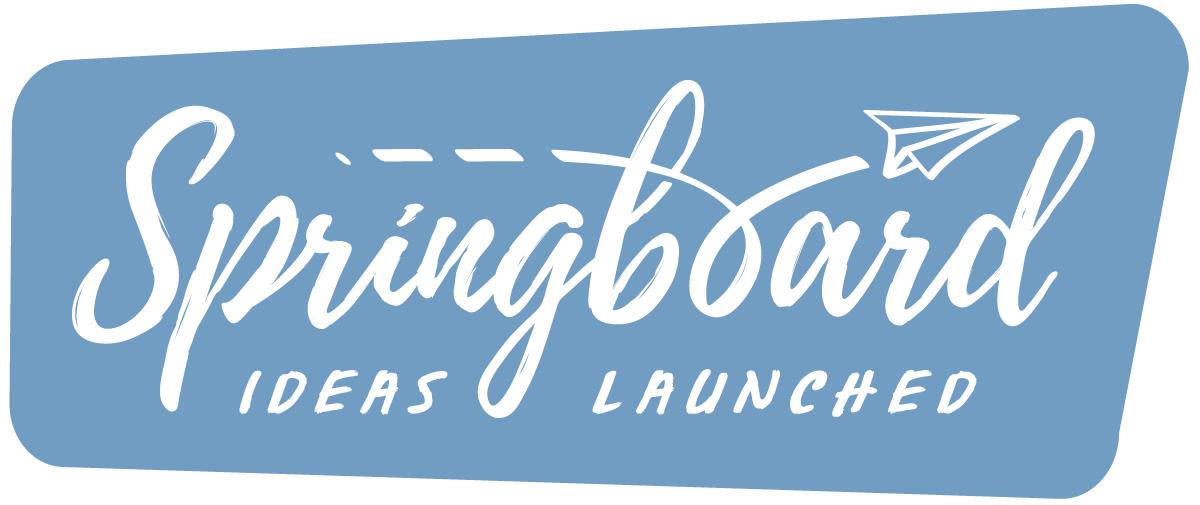Donation Guide
Donating
Your Guide to Giving
Here’s your step-by-step guide to giving to one of our projects on the Springboard site. If this guide does not answer your questions, then just get in touch with us.
how to donate
Step-by-step Guide

Step One – Choose Your Project
Firstly, decide which project you want to give to. A full list of the projects you can donate to online can be found on the ‘donate‘ page.
Find your project and select the link for that project.
You will then be taken to a new page that starts the donation process.
Please note that Springboard does not store information like credit / debit card numbers or bank account details. These are stored by the companies that we use to process your donation. Links to their privacy policies can be found on our Privacy Policy page.

Step Two – Confirm Your Project
Next, check to make sure that the screen you see matches the project you want to donate to. The image shows the screen you will see if selected ‘Acts’ as the project you want to donate to.
If you are happy, and want to proceed, select the ‘Donate Now’ button at the bottom of the form.
If you clicked a link from one of our projects’ websites, it is this page that you will see first.

Step Three – Donation Amount
The next screen asks you to enter the amount you want to donate.
You can select one of the pre-chosen amounts (£10, £25, £50, £100 or £250) or you can select the ‘Custom Amount’ button and enter how much you want to give. If you have chosen to enter a custom amount, enter the number in the large box that is labelled with a £ sign just above the buttons.
You can choose to give the same amount every month by selecting the box next to ‘Make this donation monthly’. This box is not selected by default.
When you are happy with the amount, select the ‘Continue’ button at the bottom of the form.
You can always fo back to the previous screen by selecting the ‘<‘ symbol on the left-hand side of the title bar (in this case where it says ‘Choose Amount’).

Step Four (a) – Name and Email Address
Next, enter your first name in the box provided. We will not publish your name anywhere. This is provided to the project to which you donate. You can also enter you last name.
Also enter your email address in the box provided. You must enter this to donate. Again, we will not publish your email address. We will send your donation receipt to this email address.

Step Four (b) – Gift Aid
If (and only if) the project you have chosen is a charity and is registered for the Gift Aid scheme, a box will be shown below the area where you enter your name and email address.
If you are able to Gift Aid your donation, select the ‘Yes, I would like to claim Gift Aid’ box and then enter your details in the form that appears beneath.

Step Five – Payment Details
Next, select the method by which you want to pay. The image, for example, shows where the select if you want to pay using a credit / debit card.
When you have selected the method, one or more boxes will appear for you to enter details (for example, the credit / debit card details). Note particularly that donating by direct debit has several screens of details to enter.

Step Six – Finishing Off
When you have entered all the details, select the ‘Donate Now’ button at the bottom of the form.
And done! You will receive an email confirming your donation when your payment has cleared (NOTE: this may take several hours or even days depending on how you have paid – direct debit payments normally take a few days to be approved).